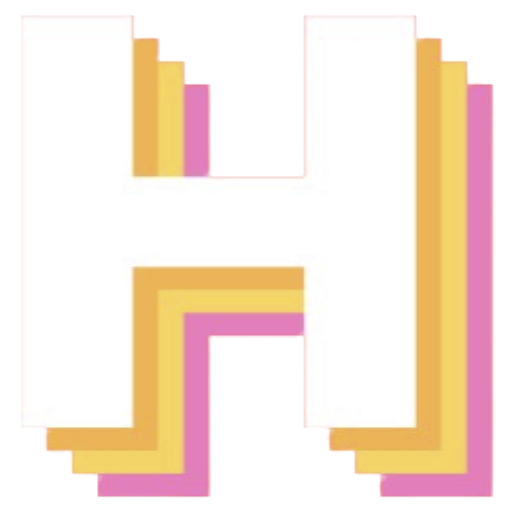Quickstart
This guide will offer a condensed version of getting started with HighNoon. It will cover installing the javascript client, setting up the client, and setting up the server.
1a - Install HighNoon
HighNoon can be installed with the following command:
pnpm install highnoon1b - Create HighNoon Account
Before using HighNoon, you’ll need to create a HighNoon account. This will allow you to create access credentials for your projects. After creating an account, go to the Projects page to create a new project.
1c - Get Project ID and API Token
After creating a project, you’ll be able to create a new API token. Keep this token safe, as it will be used to authenticate requests from your app. You’ll also need the project ID, which can be found in the project settings.
2 - Setup and Initialize Server
The first thing that needs to be set up is the HighNoon server. After the server has been created,
it must also be initialized by calling the init function.
const options = { // Required options
// these can be found in the HighNoon admin panel when you create a // new project projectId: "your-project-id", apiToken: "your-api-token",
// this will be displayed as the player id userId: "xXPlayerXx",
// Optional options - the default values are shown channelName: "highnoon-client-2j31lnds2312m", showDebug: false, iceServers: [ { urls: "stun:stun.l.google.com:19302" } ],
// if not using the official highnoon server, set this to the url // that the highnoon signalling server is running on. // Not currently supported. signallingOverrride: "http://service.gethighnoon.com"}
const server = new HighNoonServer(options);const { error } = await server.init();3 - Setup Client
Setting up the client is very similar to the server, with some changes made to accomodte things like setting a username.
Just like the server, it must be initalized using the init function.
const options = { // Required options
// these can be found in the HighNoon admin panel when you create a // new project projectId: "your-project-id", apiToken: "your-api-token",
// this will be displayed as the player id userId: "xXPlayerXx",
// Optional options - the default values are shown channelName: "highnoon-client-2j31lnds2312m", showDebug: false, iceServers: [ { urls: "stun:stun.l.google.com:19302" } ],
// if not using the official highnoon server, set this to the url // that the highnoon signalling server is running on. // Not currently supported. signallingOverrride: "http://service.gethighnoon.com"}
const client = new HighNoonClient(options);const { error } = client.init();4 - Create a New Room and Connect a Client to it
HighNoon operates on the principle that servers will create rooms, which clients can then join. Connection information can then exchanged.
4a - Create a Room
Using the server created in the previous steps, we can then create a new room:
const { data, error } = await server.createRoom();
if(error) { console.log(error)}
console.log(data.room)The return will be in the form of:
data: { room: string} | error: stringThe room identifier should be handled in such a way that it can be shared with potential clients, as this will be needed to
complete the next step.
4b - Connect to Room
Using the client created in the previous steps, we can then connect to a room:
const { data, error } = await client.connectToRoom(room);Where the return is in the form of:
data: { room: string, connectedClients: number} | error: stringNext Steps
For more information about how HighNoon works, visit the overview reference. For information about all functions available, visit the function references.